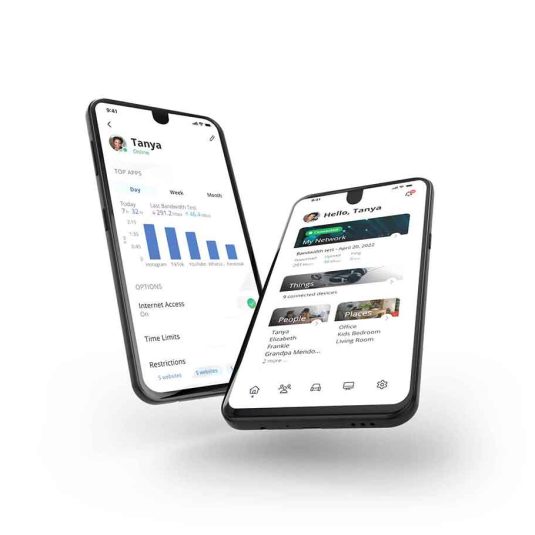Take control of your home Wi-Fi experience
Calix Command IQ App
Available with Calix GigaSpire series routers
The Calix CommandIQ App allows you to manage your home or business Wi-Fi network from your mobile device:
- People, Places, Things: Organize your devices for easy control and management. Turn on/off the internet for specific people, or devices in your household.
- Network Control: Easily change your internet network name and password.
- Basic Parental Controls: Schedule internet access to automatically turn on and off for your kids.
- Guest Networks: Set up a guest network to give visitors to your home easy access while protecting your main network.
- Speed Test: See how fast your network is running with a simple tap.
You can use the Calix CommandIQ App when you have a Calix GigaSpire BLAST u6 or u4 Wi-Fi router.

Setting up the Calix CommandIQ App

Download the app from the Apple App Store or Google Play Store. Search for CommandIQ, then install it on your mobile device.

Select SIGN UP toward the bottom of the screen.

Enter your information. The password you enter here will be used to access the app. Note: Please wait at least 10 minutes after your router has been ‘turned up’ before attempting step 4.

Tap the QR code that appears within the app. (You will be asked to allow the app to access your camera.) Then point your device’s camera at the QR Code found on your router.

Select OK.

Name your network and create a password. The Router Name will be used throughout the app. The Network Name (SSID) is what you will use as your wireless connection name. Select a password for your wireless network.

Click ‘Submit’ and you’re done!